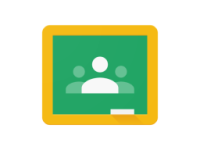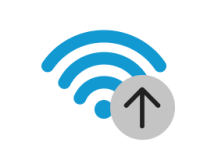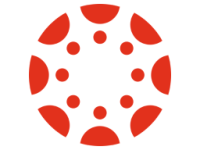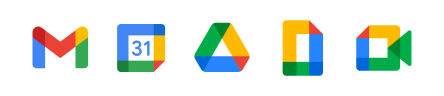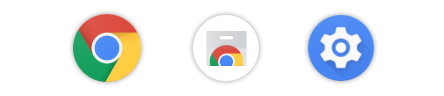Featured Article
Getting to Know Your Chromebook: The Shelf
Tips for Improving Your Google Classroom Class
While the basics of Google Classroom can be fairly straightforward, certain simple aspects of your classroom can have a significant impact on students’ enjoyment and engagement in your classroom. 1. Choose a theme that matches your class On the Stream page of your class, you have the option to Select theme. A class’ theme changes…
How to Maximize Your Internet Connection
Nowadays, almost everything we need to do relies on the Internet, including attending classes. If your Internet connection is subpar, your learning experience will be as well, making school much harder. While the factors affecting Internet connection are different from person to person, these tips can help you make sure you’re getting the most out…
Better Understanding Canvas
Canvas is a popular online learning platform that is often used as an alternative to Google Classroom. It is full of features and pages, and can often be overwhelming. 1.) To access your class it should be in a large square underneath Dashboard (yellow) 2.) Any assignments which need to be done will be at…
How to change your APS Password
APS often requires students and teachers to change their password periodically, which can be inconvenient, especially when how to do so is unclear. To start, visit pwreset.aps.edu. Choose Change password on the right-hand side. Enter your student ID and current password, then press Logon. Next, enter your new password, and enter it again to confirm…
Better Understanding Google Applications
1.) To better understand Google applications such as Google Docs, Google Sheets, Google Drive go to the Google Workspace Learning Center. 2.) In the search bar type the issue you are experiencing. 3.) For a more general understanding of the application, type in the name of the application, followed by “cheat sheet.” Below will be…
Getting to Know Your Chromebook: The Shelf
Understanding the Chrome OS shelf is essential to using your Chromebook productively and efficiently. The shelf is the bar at the bottom of the screen and has three main parts: 1. Launcher The Launcher is the circle button on the left side of the shelf. Clicking on the circle will bring up a popup window.…
Can’t find what you’re looking for? Use the search form to search the site.
Get new content delivered directly to your inbox.